SEO - Search Engine Optimization
Learn how to find low competition keywords with high traffic

0:00 Intro
1:16 Find the Keywords related to your website
2:14 Select the Keywords
2:45 Find the Competition of the Keywords
7:12 Write content for your website
9:07 How Google ranks websites
9:45 Find the low Competition Keywords using a free tool

Step 1: Find the Keywords which people are searching for related to your website’s topic
Go to “Keyword.io” site, enter your topic & click ‘Search’.
Now you’ll get a list of keywords which people search for
Step 2: Select the Keywords.
Pick the topics for your website.
Once you choose, it’ll be added to the list.
Step 3: Find the Competition of the Keywords.
1: Create an account in ‘kwfinder’
Go to the site by clicking the link above.
Now click ‘Create Free Account’ & enter the details
2: Add these Keywords into the tool.
Go to the tool ►Click ‘SEO tools’ ►KWFinder ►’Go to app’ ►Import.
The difficulty to rank a keyword is shown.
Find keywords that have difficulty of less than ‘30’.
After that Click on Keyword Difficulty column,
find a Keyword that has less competition and more searches
to rank easier & attract people to your website.
Next, write content for this keyword on your website.
Go to your Website dashboard ►New ►Post.
Enter a title with the keyword you found
Next, write the content for this title.
To add an image,
Click ‘Set Featured Image’.
& then Drag and Drop your Image.
Click ‘Publish’.
then Click ‘View Post’.
Google will assess your content
if your content is suitable for this keyword, Google will rank your site,
To find low competition keywords using the Free tool,
Click this link ➜ https://semscoop.com/keyword-tool
Click ‘Import Keywords’.
Enter your Keywords which you found in Step 1.
Go back to keyword.io ► Copy the Keyword and then Paste like before.
Click ‘Import Keywords’.
This is how you can find Low Competition Keywords.
Transcript
00:00
Hi guys
00:01
Today we’re going to see how you can find low competition keywords for your website.
00:05
Let’s say you have a website, and you want your content to rank on google.
00:09
Now if you post content on a random topic or keyword,
00:13
which already has a lot of competition,
00:16
Then there is a good chance that your content will never appear on the search results.
00:21
As there are bigger sites, which have already covered that keyword
00:26
So to make your content appear on the search results,
00:30
you need to find a keyword
00:32
which has a low competition
00:34
And create content for that keyword.
00:37
In this video,
00:38
we’re going to see how you can find, low competition keywords for your website.
00:42
Which can be easily ranked on in Google,
00:45
So let’s get started!
00:47
I am Bryan from website learners
00:49
Let’s find the low competition keywords for our website.
00:52
First, let’s look at our site, for which, we’re going to find our keywords.
00:57
here it is
01:00
This is my wordpress site.
01:02
And as you can see.
01:03
it is about ‘Gaming Laptops’
01:05
If you don’t have a website, you can watch this video to learn how to create one
01:11
Now to find the low competition keywords for our site,
01:13
we’re going to do 3 steps
01:15
The First Step is to ‘Find the keywords, which people are searching for
01:19
related to your website.
01:22
So to find the keywords,
01:25
Let’s open a new tab
01:29
And go to keyword.io
01:31
now press enter.
01:34
And you will get this page
01:36
Now, this is the site which is going to help us find our keywords.
01:41
Now here, enter your website’s topic.
01:44
Since my website is about ‘gaming laptops’,
01:46
I’m going to enter that.
01:52
And now if we click ‘search’!
01:58
You can see that,
01:59
we have got a list of all the keywords, which people search for,
02:02
related to our topic.
02:05
So these are the terms which people are using commonly, on google.
02:11
Once you have found these keywords,
02:13
We can go to the next step which is to ‘Select the keywords,
02:16
for which you want to write the content
02:19
So just pick the topics, which you can easily write about, on your blog or your website.
02:25
I’m going to choose these topics.
02:37
And as you can see, they’ve been added to this list.
02:41
Okay
02:43
So once you have selected the keywords, you want,
02:45
You can now go to step 3, which is to find the competition of these keywords.
02:50
So to find the competition of these keywords,
02:52
We’re going to do 2 steps.
02:54
The first step is to ‘create an account on a seo tool called kwfinder.’
03:03
So to create the account
03:09
Just click the link below this video
03:14
And it will take you to this page
03:16
You can also go to wl.tools/kwfinder
03:19
to reach this page.
03:22
And once you’re on this page,
03:23
click ‘create free account’
03:28
And then fill up these details
03:31
so i’m going to enter my email
03:33
and a password
03:35
and click ‘Create account’.
03:39
And now our account is created
03:42
Once you have created the account
03:43
let’s go to this tab
03:48
We can go to the final step of finding the competition of these keywords
03:52
which is to ‘Add these keywords, into this tool
03:56
’ So to add the keywords
03:58
Let’s go back to the tool
04:02
And then click here…
04:06
and select ‘kwfinder’
04:10
Now click ‘go-to app’
04:14
And then click ‘import.’
04:19
Now to find the competition of your keywords,
04:21
you need to first enter them here.
04:25
So let’s go to our keywords tab
04:30
And then select these keywords.
04:35
And Copy them
04:39
then go back to kwfinder
04:44
And paste the keywords here.
04:50
So now we have added the keywords we want…
04:52
into this tool.
04:54
Now to find the competition of these keywords
04:57
Just click ‘process keywords.’
05:01
And now You can see that
05:03
here
05:04
We’ve got the competition for each keyword.
05:07
So this number shows, how difficult it is, to rank for this keyword.
05:13
Now to get more information about this number,
05:15
let’s click here…
05:19
And now you’ll get this window, which shows you,
05:22
which keywords are easy to rank for…
05:24
And which are difficult.
05:27
Now to find a keyword, which is easy to rank for,
05:29
we need to find a keyword
05:31
which has a difficulty, of less than ‘30’.
05:35
So let’s close this…
05:38
And let’s try to find a keyword, with a difficulty of less than ‘30’
05:43
Now here you can see that, this keyword, has a difficulty score of 77,
05:49
which means if we create content for it
05:52
it is unlikely to rank on google.
05:55
So let’s scroll down…
05:57
Now here you can see that, we have a keyword, which has a difficulty of ‘18’…
06:02
which means, it has a low competition and it is relatively, easy to rank for.
06:08
Now to get all the low competition keywords,
06:11
just click the ‘keyword difficulty’ column here
06:16
And now you will find all the low competition keywords at the top.
06:19
Okay!
06:20
So once you get this,
06:22
Next, you need to look at the number of searches,
06:25
each keyword, gets in a month.
06:28
So here you can see that,
06:29
this keyword, has a low difficulty,
06:32
but very few people are searching for it.
06:35
But, if you look at this keyword, you can see that,
06:38
It also has a low difficulty,
06:39
but it has a lot more people searching for it.
06:42
So this means if we write content for this keyword on our website,
06:46
It is easier to rank…
06:48
and can attract more people, to our website.
06:51
So now you need to pick a keyword from here,
06:54
which has low competition…
06:55
and has a lot of searches.
06:58
So I’m going to select this keyword.
07:03
And as you can see…this keyword is still easy to rank for
07:07
Once you’ve selected your keyword,
07:09
In order to rank your site for this keyword,
07:12
you need to write content, on your website, for this keyword.
07:17
So to write the content,
07:18
Let’s go to our website.
07:22
Now, this is a site, which I have built with WordPress.
07:26
If you don’t have a website, you can watch this video, to learn how to make one.
07:32
Now to write new content on our website,
07:34
Let’s go to ‘new.’
07:36
And click ‘post’.
07:40
And it will take you to this page, where you can write a blog post article
07:45
like this.
07:48
Now, Here you need to enter the title of your post.
07:52
So enter the same keyword, which you found in kwfinder.
07:57
I’m going to enter “the best gaming laptops under 1000 dollars”.
08:03
Now Make sure your title contains, the keyword,
08:05
which you found in the previous step.
08:07
Now once you’ve entered your title,
08:09
Next, you need to write the content, for this title.
08:13
So make sure you research well about the topic
08:15
& write a useful piece of content,
08:17
for the person who search for this topic, on google.
08:21
I’m going to add my content
08:23
And Once you have added the content
08:25
Next let’s add an image, like this
08:29
So Let’s click ‘set featured image.’
08:34
And then drag
08:36
and drop an image like this
08:39
And your image will be added here.
08:41
So now to publish this content on your site
08:43
Just click ‘publish’
08:47
And now, this content, will be posted on your site.
08:51
Now to see how it looks,
08:52
Let’s click ‘view post.’
08:56
And as you can see, we have got our content here.
08:59
So now we have successfully found a low competition keyword
09:02
and have created a useful piece of content, on that keyword.
09:08
Once you have published a content google will assess your content
09:11
To see if it is useful or valuable for the user who is searching for that keyword.
09:15
If Google thinks your content is suitable for this keyword,
09:18
it will rank your site,
09:21
And you will start getting visitors to this blog post.
09:25
So now you know how you can find low competition keywords for your website.
09:29
Now the Kwfinder is a premium SEO tool,
09:32
which is available on a free trial, for 10 days.
09:36
Now after 10 days, if you don’t want to pay for kwfinder,
09:39
And you want to find more low competition keywords,
09:42
you can use an alternate tool, which is free.
09:45
So Next, let’s see how you can find low competition keywords using the free tool.
09:50
So to find the low competition keywords, using the free tool ,
09:53
just click this link below this video…
09:58
And it will take you to this page
10:00
Now This is the free tool we’re going to use to find the competition of our keywords
10:04
So to find the competition.
10:06
just click ‘import keywords’.
10:10
And then enter the keywords which you found in step 1.
10:14
So let’s go back to keyword.io
10:19
And then Copy these keywords
10:28
And then paste it here.
10:33
Now if we click ‘import keywords’.
10:37
You can see that
10:39
we can now see the difficulty of each keyword.
10:42
Now if we click here…
10:45
you can see the difficulty of the next keyword.
10:48
So this is how you can find the competition of your keywords for free.
10:53
So That’s it, guys
10:54
Now you know how to find low competition keywords for your website.
10:58
If you want to see how much traffic, your website is getting from Google,
11:02
you can watch this video.
11:04
And if you want to learn how to improve your SEO & rank your site on google
11:09
you can watch this video.
11:11
Also make sure you subscribe to website learners to get more videos like this one.
11:15
Thanks for watching
11:16
I’ll see you in the next video.
11:17
Take care
11:18
Bye-Bye…
Optimized Webmedia Marketing is the best SEO Vancouver company. To learn how Optimized Webmedia Marketing can help optimize your website to attract more organic visitors, book a free consultation.
SEO, GOOGLE ADS, PPC, DIGITAL MARKETING SOCIAL MEDIA, AMAZON, WEB DESIGN
OUR AWARDS








I have worked with Optimized Webmedia Marketing since the start of the year. Since starting to work with them, we have seen a significant increase in sales through our PPC campaigns. The team is great to work with, they are always professional, very detailed and always deliver work on time. Highly recommend!
Jelena Radinovic
Optimized Webmedia Marketing provides great SEO, PPC, and Digital Marketing Services.They really care about their clients, they are responsive and professional, and get great results.I highly recommend this Digital Marketing Agency.
Maxim Wong
We have been working with Optimized Webmedia Marketing since our company was young. They handled all our web related promotions and designs since day one. With their help and support, we were able to boost our clientele super fast and become one of the top companies in lower mainland. Their knowledge of digital marketing is next to none and we highly recommend their service to all business owners!
Aimee Qiu
OUR CLIENTS












OUR PARTNERS
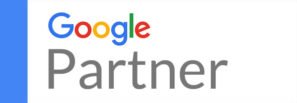

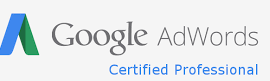
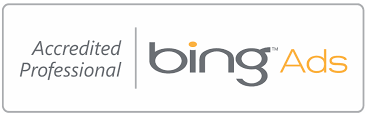



OUR ASSOCIATIONS









