Microsoft Bing Ads
Advertising on Bing Ads: A Beginner’s Guide
When most people talk about “paid search advertising“, what they’re really talking about is running ads on the Google search network—and for good reason. When you have a question or want to find something, you don’t “Bing it” or “Yahoo it”, you “Google it.”
Google commands the majority of the online search market, so when most people think of paid search, they think of Google AdWords.
However, don’t count Bing Ads out.
Bing now accounts for roughly 23% of the online search volume and that percentage is steadily growing. In fact, just to compare results between the two, I’ve been using Bing as my primary search engine for the last month and I have to say, there are good reasons why Bing is growing in popularity.
With all that in mind, now is a great time to give Bing Ads a try. The platform is easy to use and—more importantly—there’s a lot less competition. Let’s take a look at what Bing Ads has to offer and how to get started with the platform.
What is Bing Ads?
Essentially, Bing Ads is Microsoft’s version of Google AdWords. In the same way that Google AdWords allows you to run ads on the Google search network and Google’s partner networks, Bing Ads allows you to run ads on both the Bing search network and it’s partner networks (Yahoo and AOL—yes, people still use these).
Like AdWords text and shopping ads, Bing Ads display at top, bottom or side of the search engine results page (SERP):

nterestingly, while AdWords did away with the sidebar ads on their SERPs last year, Bing still offers them for desktop searches. Other than that, however, the basic format is almost identical.
The basic mechanics of advertising on AdWords and Bing are virtually identical, too. You bid on specific keywords that you think Bing users will use and then, when a user conducts a search that matches your keywords (“dji drones” in the screenshot above), Bing compares the bids and ad quality of the competing businesses and decides which ads will show up in which order on the SERP.
In fact, Bing and AdWords are so similar that Bing has an option to directly sync all of your AdWords campaigns to Bing. You can import them once or do all of your work in AdWords and let Bing update your Bing Ads campaigns to match on a daily, weekly or monthly basis (note, there are a few minor differences between AdWords and Bing that you’ll need to keep an eye on, click here for more information).
Bing Ads vs AdWords
Bing Ads vs AdWords
As we mentioned early, the most obvious difference between Google and Bing is search volume. About 63% of online searches take place on Google and about 23% happen on Bing. That means Google text ads get a lot more potential impressions, clicks, conversions and sales than their Bing Ads counterparts.
Cost-per-Click
On average, a click costs 33-42% less on Bing than it does on AdWords. That’s a pretty big deal, especially in industries with a high average cost-per-click (CPC). For example, if you’re a lawyer, advertising on Bing could save you over $100 per click! Ultimately, the actual amount that you pay per click on Bing Ads will depend on your business, market and the keywords you are trying to target, but between Bing Ads and AdWords, Bing Ads is almost always the cheaper way to go.
Competition
AdWords commands roughly 80% of the search engine market, but all that market share also makes for a lot of competition. In any given market, you can expect one-half or one-third as many competitors to be advertising on Bing as you see advertising on AdWords. Less competition means better ad placements and less comparison shopping, which can potentially lead to better results for your business.
As you can see, the biggest difference between Bing Ads and AdWords is search volume. Google has a lot more search volume…which means it gets used a lot more…which means more completion…which means you have to pay more for every click.
Honestly, though, the two are similar enough that you might as well use both. AdWords will probably provide the bulk of your results, but Bing Ads can help you reach a broader audience and keep your overall costs down.
The only situation where you probably wouldn’t want to try Bing Ads is if you are targeting a very small niche. If your ads are only getting a few hundred impressions on AdWords, you probably won’t get enough impressions on Bing to make a difference.
Advertising on Bing Ads
Getting started with Bing Ads is fairly straightforward. If you’re already using Google AdWords, you can simply set up your account and import your AdWords campaigns. Watch the quick video walkthrough.
On the other hand, if you’re new to paid search or want to start from scratch with Bing Ads, here’s what you’ll need to do (feel free to click on any of the images below to see the full-size version):
Step 1: Create Your Bing Ads Account
Head over to Bing Ads and create an account. If you don’t already have a Microsoft account, you’ll need to create one first. If you have a Microsoft account that you want associated with your Bing Ads account, you can simply enter the email address tied to that account and sign in.
Once you’re logged in, fill in any necessary information (make sure you pick the right time zone for your business) and pick “To manage my own accounts”:

Agree to the terms and conditions and click “Create Account”. That’s it! You’re in.
Step 2: Choose Your Basic Settings
Ironically, once you’ve created your account, the first thing Bing Ads does is ask you if you want to import your Google AdWords campaigns (clearly, they know that most people start with AdWords and then expand to using Bing Ads).

However, let’s move on and click “Create a new campaign”, which pulls up a whole new set of options:

Pick a name and language for your campaign and then select where in the world you want your ads to be displayed. Unless your target audience really is everyone in the US/Canada or the whole world, I recommend clicking “Let me choose specific locations”.
Location Targeting
Here, you can enter specific locations and then pick from a list of targeting options:

Bing Ads even gives you the ability to exclude certain locations, so if I wanted to target all of Florida but Sarasota, that’s an option, too.
This is important, because lot of companies target everyone in a state, region or country without realizing that they don’t actually want to pay for clicks in that area. For example, if you’re a dentist working out of Tampa, FL, you probably won’t be able to convince someone in Sarasota to drive for an hour to get to your office—no matter how good your ad is!
In fact, you might not even be able to get a St. Petersburg resident to drive all the way across town to your office, so even running ads in the greater Tampa-St Petersburg area might be a waste of money. So, while being smart about your location settings may not be particularly exciting, it’s well worth your time.
Step 3: Research Your Keywords
At this point, you’re probably ready to jump into writing your ad. However, your ads are only as good as your targeting, so let’s take a look at your last big targeting option first: keywords.

For example, let’s say that I run a drone repair shop in Tampa, FL. I want to bring people into my store, so I target the Tampa-St. Petersburg area. DJI is a big drone brand, so I type in “dji drones” into the keyword research tool and get the results you can see above.
It’s important to note that in this situation, the monthly searches column is only showing the number of monthly searches for these keywords that happen inside my target location. If you remove the location targeting, monthly searches for the keyword “drone” jump from 740 to 134,000.
Now, someone who is using the keyword “drone” could be searching for almost anything, so let’s see what we get if we enter a more relevant term like “drone repair”.

As you can see, the top 5 keywords are identical and even the remaining 4 keywords aren’t really that relevant. What that tells me is that in this location, there really aren’t a lot of searches for drone repair-related keywords.
With that in mind, I’ll probably need to target more generic keywords like “drone” or “dji” and then use my ad copy to qualify my audience.
See why it’s better to do keyword research before you start writing your ads? If you don’t know what sorts of keywords and searches your ads will be targeting, it can be really hard to write compelling ad copy.
Once you’ve identified the keywords that you want to use (keywords that indicate high purchasing/converting intent and have good search volume are always best), click the double arrow on the left of a keyword to add it to your ad group.
In the future, if you want to do keyword research, you can find the Bing Ads Keyword Planner by clicking on “Tools” in the header, but for your first campaign, Bing puts it right of front of you, so we’ll take advantage of that for now.

As you select your keywords, you’ll want to pick a match type for each keyword as well. Here’s a quick overview of each option:
Broad Match
Broad match is Bing Ads’ default match type. With broad match, your fate is completely in Bing’s hands—if they think a search matches your keyword, they’ll show your ad. So, if I bid on the broad match keyword ‘drone’, my ads will probably show up when someone searches “drone maintenance”…and when someone searches for “why drones should be illegal”.
Broad Match Modified
As you can probably imagine, you rarely want to use broad match keywords in a Bing Ads campaign. However, if search volume is low or your target searches are unpredictable, you may want to give Bing Ads some flexibility with what searches will trigger your ads.
Essentially, if you add a “+” in front of your keyword, Bing Ads will treat it as a broad match modified keyword and only show your ads on searches that contain your keyword or a close variation. With broad match modified, the keyword ‘+drone repair’ will show my ad when someone searches for “drone fix”, but not “camera repair”.
Phrase Match
Phrase match gives you even more control over which queries trigger your ads. By putting quotation marks around your keyword, you are essentially telling Bing Ads to only show your ads if your keywords show up in the same order as they do inside the quotation marks. So, if I use the keyword “dji drone”, my ads will show up when someone types in “dji drone for sale near me”, but not if someone searches for “does dji make drones?”
Exact Match
The name says it all. When you put your keyword inside brackets, Bing Ads will only show your ad when someone searches for that keyword. So, if my keyword is ‘[drone troubleshooting], my ad will only show up when someone searches for “drone troubleshooting”. If they type in “troubleshooting drone”, they won’t see my ad.
One of the easiest ways to put match types to work is to use something called “single keyword ad groups” (SKAGs). For example, if I was to create a SKAG for my drone business, I might put the keywords ‘+drone repair’, “drone repair” and [drone repair] in one ad group and then focus on creating ads about—you guessed it—my drone repair services.
The great thing about SKAGs is that you basically know why people are seeing your ad. In the example above, I know that a potential customer found my ad because they searched for “drone repair” or a close variant and I can create an ad that is hyper-focused on addressing their needs.
Step 4: Write Your Ad
Okay, now that we know our target location and keywords, it’s time to write some ads! Click on the “+Create ad” button.

There are a few basic things to keep in mind when writing a text ad:
- Include your keywords! (nothing says, “you’ve found what you’re looking for” like seeing your keywords in the title of a search result).
- If you’re local, say so (most people who are looking for a local business will be more likely to click if you include their city in your ad).
- Include your value proposition (what sets you apart from the competition? you should probably mention it)
- Speak your customer’s language (use words and phrases your customers regularly use when talking about your business or product)
- Be personable (use familiar language, especially words like “you” or “yours”)
- Specifics sell (“big sale” is a lot less compelling than “25% of if you order today!”)
- Include a call to action (“click here”, “buy now”, “get your free estimate today”)
- Look at different views (your ads will potentially show up in a variety of places, so make sure that they look good in all 3 previews)
You only have 140 characters to play with, so keep your ad copy focused on what matters most to your potential customers. As you can see in the example above, my drone repair shop copy hits some—but not all of the tips I mentioned. That’s okay. With only 140 characters, something will always have to give.
In addition, you should always plan on testing your ad copy. I might like the ad copy above, but that doesn’t mean my potential customers will. The only real way to perfect your ad copy is to test…and test…and test.
Step 4: Decide on a Budget
The last step before you can save and launch your campaign is to pick your budget. While you can just pick a budget at random and hope for the best, if you want your campaigns to succeed, it’s a good idea to do a little research before you hit “Save”.
Fortunately, if you click “Get performance estimates”, Bing Ads does give you some insight into what sort of results to expect from your chosen budget:

For example, here is what Bing Ads tells me I can expect with the location settings and keywords I showed in previous screenshots. If I’m willing to bid $10 per click and have a daily budget of $100, I can expect 55 clicks a month.
Depending on the quality of those clicks, this could either be really exciting or send me back to the drawing board.
Making the Most of Your Bing Ads Campaigns
Once you’re happy with your basic settings, keywords, ads and budget, hit “Save”. You’ll need to enter your credit card information before your ads actually start running, but that’s it! You’ve just created your first Bing Ads campaign.
Of course, this is just the beginning. You’ll need a lot more than one ad group and a couple of ads. You’ll probably want to run a variety of campaigns, ads and ad groups. You’ll need to test different ad copy and landing pages. You’ll want to revise bids and settings. Ideally, you should be spending several hours a week managing your campaigns.
It’ll be a lot of work, but as new leads and/or sales start coming in, it’ll be worth it.
Conclusion
At Disruptive Advertising, we’ve used Bing Ads to help hundreds of clients grow their businesses. Bing Ads might not carry the same clout as AdWords, but it’s still a very effective advertising platform that produces great results.
The good news is, if you’re already using AdWords, adding Bing Ads to your marketing repertoire is as easy as clicking a button or two. And, even if you’re new to paid search, Bing Ads is still easy to set up and use.
That being said, if you’re feeling a bit overwhelmed and want some help, let us know here or in the comments! I’d love to walk you through things and get you pointed in the right direction.
SEO, GOOGLE ADS, PPC, DIGITAL MARKETING SOCIAL MEDIA, AMAZON, WEB DESIGN
OUR AWARDS








I have worked with Optimized Webmedia Marketing since the start of the year. Since starting to work with them, we have seen a significant increase in sales through our PPC campaigns. The team is great to work with, they are always professional, very detailed and always deliver work on time. Highly recommend!
Jelena Radinovic
Optimized Webmedia Marketing provides great SEO, PPC, and Digital Marketing Services.They really care about their clients, they are responsive and professional, and get great results.I highly recommend this Digital Marketing Agency.
Maxim Wong
We have been working with Optimized Webmedia Marketing since our company was young. They handled all our web related promotions and designs since day one. With their help and support, we were able to boost our clientele super fast and become one of the top companies in lower mainland. Their knowledge of digital marketing is next to none and we highly recommend their service to all business owners!
Aimee Qiu
OUR CLIENTS












OUR PARTNERS
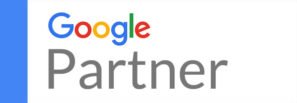

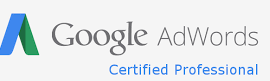
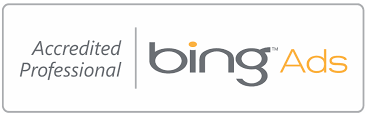



OUR ASSOCIATIONS









