SEO - Search Engine Optimization
Learn how to use Yoast SEO to Optimize your WordPress website in only 20 minutes! Step by Step Yoast SEO Tutorial for Beginners!
Transcript
00:00
hey guys this is Hogan and in this video
00:02
I’m gonna show you how to use the Yoast
00:04
SEO plugin so for those of you who are
00:07
unfamiliar with Yoast SEO it’s
00:10
essentially a wordpress plugin that
00:12
helps you optimize your website’s
00:14
on-page SEO so it’s a must-have plug-in
00:17
for anyone using WordPress because
00:19
on-page SEO is an important factor when
00:23
you want to rank keywords in the search
00:25
engines so for example when google
00:27
actually scans your website they want to
00:29
find keywords titles descriptions your
00:33
URL structure they want your keywords to
00:36
actually appear on the website and that
00:39
way they can determine whether or not
00:40
your web page is actually relevant to
00:42
what the user is actually searching for
00:44
so your SEO will actually help you by
00:47
providing a live checklist that you can
00:50
actually go through which ensures that
00:52
the best practices are followed for each
00:54
of your pages and your post so in this
00:57
video I’m going to be showing you a real
00:59
example of how I do it from installing
01:01
the plug-in and setting it up and also
01:04
optimizing a post so if you want to
01:07
learn like keyword research on page SEO
01:10
and also off page SEO I have a full SEO
01:14
tutorial which I’ll link down below in
01:16
the description so without much further
01:17
ado let’s get started
01:19
so log in to your WordPress account and
01:21
log in to your dashboard section so we
01:24
want to first install the plug-in so
01:26
hover over plugins and click on add new
01:29
and here on the right you want to search
01:33
for Yoast and then click on enter okay
01:36
it should be the first result here
01:38
called Yoast SEO with over five million
01:41
active installations and as you can see
01:43
it’s a really popular and really good
01:45
plug-in so we’re gonna click on install
01:47
now and activate the plug-in okay sir
01:55
here is your Yoast SEO on the left so
01:59
you can click on general so if
02:03
your first time using the Yoast SEO you
02:06
can actually click on configuration
02:08
wizard so I’m gonna go through this with
02:10
you so click on that ok click on
02:13
configure
02:14
and here ok so what you choose here is
02:19
if your website is live and ready to be
02:21
indexed so basically you’re ready to
02:24
have Google scan your website and
02:26
actually index your pages on the Google
02:29
search then click on option a if it’s
02:32
under construction still then you can
02:35
select this one here ok so if you
02:37
actually finish building your website
02:39
then you probably need to turn on and
02:42
make sure that it is set to this one
02:45
here again click on next this one is a
02:50
sort of a blog and a website so I’m
02:52
gonna select blog and then click on next
02:56
I’m gonna select a company name of
02:59
company I’m just gonna put my name and
03:00
here you can insert a company logo by
03:04
choosing image I’m gonna just click on
03:06
next so here you can enter in your
03:10
Facebook page or your Instagram URL your
03:14
Twitter URL you can put this all here ok
03:17
so I’m not gonna be walking through that
03:19
that’s pretty easy to do so click on
03:21
next so here you want to make sure that
03:26
you allow the search engines to index
03:29
your post and pages so those are the
03:31
most important and if you’ve actually
03:33
got like WooCommerce installed you want
03:35
to make sure that the products also
03:37
selected on yes but sometimes depending
03:41
on your theme you might have like
03:43
different sections like for this theme
03:45
you have layouts as well because we can
03:48
actually import demo layouts and I
03:50
actually don’t want that to show in the
03:52
search engine ok so I don’t want that to
03:55
show the layout parts but you want to
03:57
make sure your pages posts and products
03:59
are definitely selected on yes click on
04:03
next so here I’m gonna choose no okay so
04:07
this is best to choose no because you
04:09
want to prevent your author archives
04:11
from actually showing and if it actually
04:14
shows that it might actually
04:16
have duplicate content issues so
04:19
duplicate content means like you’ve got
04:21
the same content and that way Google
04:24
doesn’t actually know you know which
04:26
page to actually rank and sometimes that
04:28
causes issues what I recommend is
04:30
selecting no and then click on next so
04:34
here you want to connect it to the
04:36
Google search console okay so here it’s
04:38
a must-have tool for your website it
04:41
shows the health of your website but
04:43
also it shows like what keywords people
04:46
actually searching for when they
04:49
actually click on your website so it
04:50
gives you some data and you want to
04:52
connect that to your website so what you
04:55
can do is go to Google and maybe type in
04:58
Google search console and he don’t enter
05:04
so if you don’t have an account you
05:06
probably need to create an account and
05:08
you can click on start now and I’ve
05:12
already got an account but you might
05:14
need to fill in some basic information
05:15
and once you’ve actually done that then
05:18
you can actually add in a property okay
05:21
so this is the new layout okay click on
05:24
the left here okay I think you can close
05:28
that click on that add property ok you
05:31
want to select the second one URL prefix
05:34
alright and you want to grab your URL
05:38
okay from the top and paste that in and
05:43
then click on continue
05:47
so once you’ve actually done that then
05:50
you actually need to verify the
05:53
ownership of it so right now what I’m
05:55
gonna do is I’m gonna click on done for
05:59
now and we’re gonna configure it later
06:02
because we need to set this up first so
06:04
we’re gonna click on get authorization
06:05
code and we need to actually login to
06:09
our accounts we’re gonna allow ok we’re
06:15
gonna click the code here and paste it
06:18
into here we’re gonna authenticate okay
06:22
so that’s going to connect the Yoast SEO
06:24
to your Google search console and we
06:27
want to select the profile
06:29
so we want to add in the one that we
06:31
just created
06:32
okay inspired mo dot site and then click
06:36
on next here is your title settings so
06:40
you want to put in a website name this
06:42
could be probably your brand name
06:44
okay so name of brand I would say like
06:47
name of brand and your title separator
06:51
this basically is this thing here okay
06:54
so as you can see this is the title and
06:56
then you’ve got the separator this
06:59
separator is just a line so it really
07:00
depends on what you want to show you can
07:02
pick this one if you want to and click
07:05
on next so here you can sign up for the
07:09
newsletter if you want to but I’m just
07:11
going to click on next and you can also
07:14
upgrade to yours premium they’ve also
07:16
got some SEO training but I’m gonna
07:18
click on next okay so now that we have
07:22
configured it we want to close okay so
07:28
that’s going to take us here again what
07:30
you want to do is click on webmaster
07:31
tools and we want to get the google
07:34
verification code so we want to go back
07:37
here okay and click here let’s look for
07:42
our new property which is not verified
07:43
which should be on the bottom click on
07:46
it now what you want to do is you want
07:50
to click on the HTML tag option and then
07:55
just select all of it right click and
07:59
copy that to your clipboard go back to
08:02
your website and paste in the code yeah
08:05
just control-v or command-v and paste
08:08
that in click on Save Changes
08:11
so as you can see your SEO automatically
08:14
removes the stuff in front so it’s only
08:17
going to take the code here so once
08:19
you’ve actually done that you want to go
08:20
back to search console and click on
08:22
verify and that has verified so
08:27
basically it’s inserted the code onto
08:30
your website and Google search console
08:32
sort of scans your website for that code
08:34
and that way it verifies your ownership
08:38
of that side right and just click on
08:40
done
08:41
okay so we finished configuring the
08:43
wizard now what I’m going to show you is
08:45
how to optimize a post using the Yoast
08:48
SEO plugin so if you actually want to
08:51
optimize your pages it pretty much
08:53
follows the same process as I’m about to
08:56
show you for the posts for this example
08:58
I’m gonna show you how to optimize a
09:00
blog post so click on blog post and I’m
09:04
gonna add a new blog post I’ve already
09:07
created an article which I just typed up
09:09
really quickly and I’m gonna show you
09:11
how to basically post it in okay so I’m
09:15
gonna copy the title and I’m gonna paste
09:18
the title up here this thing here is
09:21
actually not part of WordPress but it’s
09:23
actually part of the theme that I’m
09:25
using which is the themify ultra this is
09:28
the themify builder so what I’m actually
09:30
gonna do with the themify builder is I’m
09:33
actually gonna delete it first alright
09:36
so if you hover over it on the top left
09:39
you can actually remove the block okay
09:42
so if you’re actually using themify then
09:43
you can just remove it for now we want
09:45
to add the text in to the actual
09:47
WordPress editor this is the new
09:51
Guttenberg content editor I’m pretty new
09:54
to it but we’ll give it a go
09:56
what gonna do is I’m just gonna copy the
09:59
text okay
10:01
so what I recommend you guys do if
10:03
you’re writing a blog post is to
10:04
actually just type it up on Google Docs
10:08
first and then add it in later to your
10:13
WordPress so it’s going to paste that in
10:16
all right so I’m gonna paste it in and
10:19
it’s looking pretty good okay if you
10:23
actually scrolled down okay you’ll see
10:25
Yoast SEO here is basically a snippet
10:29
preview so this is what actually shows
10:31
up on the search results okay so it
10:34
gives you a complete preview of what it
10:37
will look like in the search results
10:39
which is really really cool what we’re
10:40
gonna do is first add the focus key
10:43
phrase I’m gonna click on focus key
10:45
phrase and enter in the keyword that
10:48
you’re actually targeting for that
10:50
specific page specifically I’m gonna
10:52
type
10:53
in how to make money online okay so
10:57
that’s my main target keyword again if
11:01
you actually want to follow a complete
11:03
SEO tutorial which includes keyword
11:04
research on page optimization and off
11:07
page make sure to check out the SEO
11:09
tutorial down below I go through really
11:12
in-depth on how to actually find
11:14
keywords especially for like local
11:16
businesses or if you’re a blog or
11:18
e-commerce website as well what I’m
11:20
gonna do is once you’ve actually pasted
11:22
that in is you can click on edit snippet
11:24
and here is your SEO title here by
11:28
default I’m gonna leave that as is
11:30
that’s pretty good for the slug this is
11:33
basically your sort of the name after
11:36
the the URL so let’s just say we type in
11:40
the truth about making money online
11:47
something like that okay so as you can
11:49
see if we go here that’s your slug okay
11:53
so I’m gonna type that in the truth
11:54
about making money online and I’m gonna
11:57
put in a meta description so I typed one
12:00
up before copy that and paste that in as
12:05
you can see I’ve included how to make
12:06
money online within the meta description
12:09
they’ve actually scroll down here okay
12:12
once you actually put in the focus key
12:14
phrase the Yoast SEO will actually
12:17
analyze the content that you pasted in
12:20
here for the actual focus keyword
12:25
basically shows you the problems and
12:27
basically I’m going to show you how to
12:29
fix these problems these ones are
12:32
already good okay so if you don’t
12:35
because your articles going to be
12:37
different then you might need to fix
12:40
these ones but I’m going to show you a
12:42
few examples of how I fix these and then
12:45
you guys can actually work through your
12:47
own article arm at your own pace so
12:50
we’re gonna do some internal links first
12:52
right so internal links are basically
12:55
links that sort of link to another page
12:59
or another post on your website and how
13:02
to do that is let’s say for example we
13:06
will link this text here which one okay
13:12
how to market your services right so
13:14
select the text and here you want to
13:18
click on the link okay here you can type
13:21
in how to this really depends on what
13:27
your other post title is so you want to
13:29
search for your post title here and then
13:32
you’ll actually show up here if you’re
13:34
actually unsure then what you can do is
13:36
right click and open the all your post
13:40
okay so you can see all your titles that
13:43
you have and then you can actually
13:45
search there what I like to do is if
13:48
it’s actual internal link then I keep it
13:51
so it actually opens in the same tab if
13:55
it’s an external link I normally open it
13:58
in a new tab alright so this is an
14:00
internal link I’m gonna keep it as is
14:02
and then you want to click on the apply
14:05
button and that adds a link right so if
14:09
you scroll down here you’ll see that
14:13
problem is gone the key phrase density
14:16
this is how many times your key word
14:19
actually appears in your content the
14:22
percentage of it as you can see it is
14:25
quite low we want to add a little bit
14:28
more of the same keyword within the
14:31
article itself so what I recommend you
14:34
do is to try to work it in your article
14:36
naturally you don’t really want
14:38
you added in where it doesn’t actually
14:40
make sense right so what we’re gonna do
14:45
is let’s try to add it in okay so once
14:51
you have a skill you can leverage that
14:53
knowledge to make money on that so that
14:58
makes sense I think so we’re gonna
15:00
scroll down and that is gone another
15:03
problem is the image alt attributes no
15:06
images on peer on the page
15:08
okay so adding images is really good for
15:11
your blog post because it sort of breaks
15:13
it up and it makes a little bit more
15:14
interesting so I’m gonna add an image to
15:17
add an image I’m just gonna add it here
15:20
okay click on add block and then you can
15:23
click on image and you can click on
15:26
media library okay so if you uploaded
15:29
the image already they can select it
15:30
from here if you haven’t then upload
15:33
files from your computer alright so I’m
15:36
gonna add this one here and what I’ve
15:40
actually done is before I uploaded the
15:42
image i’ve actually named the image i’ve
15:44
named it to something relevant for
15:46
example freelancer laptop and you can
15:50
add in the alt text here if you want to
15:53
or you can actually select the image
15:56
here and add the alt text into here what
16:00
I’m gonna do is type in for the alt text
16:01
make money from home okay something like
16:06
that something that’s related because
16:09
Google actually scans your website but
16:11
sometimes they can’t really understand
16:13
sort of what image you have the alt text
16:17
will basically help them understand all
16:19
right
16:19
so I’ve actually go down that’s
16:22
hopefully that is gone okay so that’s
16:24
gone as you can see this is really
16:27
really awesome because he can work
16:29
through all of these and it helps
16:32
optimize your website how bound links is
16:35
basically links linking to an external
16:38
link so something different from your
16:40
own domain what we’re gonna do is link
16:43
two-and-a-half-hour link so here I’m
16:46
gonna link to Amazon okay so I’m gonna
16:48
grab the Amazon link
16:51
and then I’m gonna click on this and
16:53
paste the link in here I’m gonna open
16:56
the link in a new tab okay because I
16:59
sort of want to make sure that people
17:01
stay on my website right if people click
17:04
on Amazon and it goes straight to Amazon
17:06
they might be unlikely to come back any
17:09
more so you want them to sort of stay on
17:11
your website and open an external sites
17:14
in a new tab
17:16
all right click on apply and then scroll
17:20
down that’s gone this one’s looking for
17:23
key phrase in the subheading so we’re
17:26
gonna look at the subheadings that I
17:28
have this one’s been to be a heading so
17:32
I’m gonna select the text here and I’m
17:34
gonna change it to heading heading two
17:36
but there’s a better way to make money
17:41
online right scroll down that’s done
17:46
this one is slug stop words so if you
17:50
want to understand what stop words are
17:51
then you can click on this okay so Yoast
17:53
is really really awesome click on it and
17:56
it’ll actually link you to a wikipedia
17:58
page to help you understand so what
18:02
we’re gonna do is remove the stop word I
18:03
think the might be a stop word and I
18:07
think about is a stop words so we’re
18:10
gonna do that okay so as you can see
18:15
just follow the checklist and make sure
18:18
these are all green you don’t really
18:20
have to make sure that every single one
18:22
of them is green but most of them make
18:25
sure it’s done and then you have pretty
18:27
much optimized all the on-page elements
18:30
that you can hear if you actually click
18:33
on cornerstone content this is basically
18:36
if you actually tick it off then Yoast
18:40
will sort of help you optimize the most
18:43
important articles on your website so
18:45
you can learn more by clicking on here
18:47
this one is just a simple article so I’m
18:50
not gonna select that but if you have
18:52
like a really really in-depth article
18:54
you want to make it sort of your your
18:56
main piece of content for your website
18:58
then you want to turn it on right so
19:02
what we’re gonna do
19:04
is actually go to click on document
19:07
there so to add in a category you can
19:10
select add a category I’ve already added
19:13
one so I’m gonna select online business
19:14
you can add in tags which you if you
19:18
want to but I don’t think it’s really
19:20
necessary click on featured image set in
19:23
a featured image that makes it look a
19:24
lot nicer and click on select and once
19:30
that is done click on publish to view
19:34
that post you can click on View Post so
19:38
this is the article fully optimized on
19:41
page for Google and other search engines
19:45
as well so if you have any questions
19:48
make sure to drop it down below
19:49
hopefully you like this video and for
19:52
more videos make sure to subscribe to
19:54
the channel thank you and see you guys
19:56
in the next tutorial
Optimized Webmedia Marketing is the best SEO Vancouver company and the best Vancouver SEO company. We offer top-notch search engine optimization (SEO) solutions to companies of all sizes. To learn how we can help optimize your website to attract more visitors, book a free consultation.
SEO, GOOGLE ADS, PPC, DIGITAL MARKETING SOCIAL MEDIA, AMAZON, WEB DESIGN
OUR AWARDS








I have worked with Optimized Webmedia Marketing since the start of the year. Since starting to work with them, we have seen a significant increase in sales through our PPC campaigns. The team is great to work with, they are always professional, very detailed and always deliver work on time. Highly recommend!
Jelena Radinovic
Optimized Webmedia Marketing provides great SEO, PPC, and Digital Marketing Services.They really care about their clients, they are responsive and professional, and get great results.I highly recommend this Digital Marketing Agency.
Maxim Wong
We have been working with Optimized Webmedia Marketing since our company was young. They handled all our web related promotions and designs since day one. With their help and support, we were able to boost our clientele super fast and become one of the top companies in lower mainland. Their knowledge of digital marketing is next to none and we highly recommend their service to all business owners!
Aimee Qiu
OUR CLIENTS












OUR PARTNERS
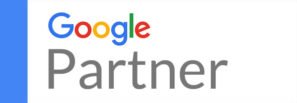

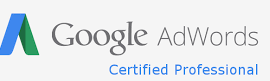
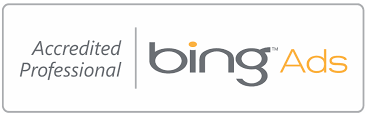



OUR ASSOCIATIONS









